ShowSim is a state-of-the-art pyrotechnic show scripting application that allows you to view your shows in real time animation right on the computer screen. The realistic visualizations rendered by ShowSim allow you "proof read" your shows and fine tune the timing right at your desk, giving you a little more insurance against oversights that can result from looking at a cue sheet full of numbers while trying to imagine what it will look like in the sky. Your customers will also appreciate being able to see a preview of what their shows will look like, and any proposals you submit will have the upper hand if your competitors do not also provide simulations with their bids. ShowSim has been a pioneer in simulation technology since it’s introduction in 2004, and has been leading the way ever since. What was once an exotic feature that only the largest display companies could afford has now become so mainstream that even backyard hobbyists have access to this technology, thanks to the affordable Backyard Edition of ShowSim.
If you are new to choreography or show scripting in general, you will find this tool a valuable learning aid in addition to a functional scripting tool, allowing you to build your show design skills before firing any real product. Traditional scripting software forces you to rely on imagination and extensive knowledge of product performance to get the feel for timing the effects in your shows. ShowSim eliminates this visualization barrier, giving you both the sights and sounds of a real fireworks display played along with your music soundtrack.
The diagram in Figure 1 shows how ShowSim fits into the process of designing a fireworks display. If your show will be choreographed to music, then a .wav (wave) file containing your soundtrack is first prepared using sound editing software, then linked into your show. Photos of background images or 3D models can then be used to create the backdrop for your display, or even used to model entire city blocks or harbors. Once your music and scene have been configured, you are ready to script your show. After scripting is complete, you can export your show data into one of many common firing system formats used in the industry. Video files can also be created so that your final show can be exhibited to customers or crew members. All these steps are explained in greater detail in other articles found on this website.
Database File
All data used in ShowSim is managed by a centralized SQL database file, which is a powerful database engine that allows efficient manipulation and storage of all your data. The data for all of your shows, effect models, inventory and other settings are contained in a single file, which makes working with this data much easier and safer than if all your data had to be managed as separate files stored on your hard drive. You can quickly browse your show inventory without having to go searching for individual files. Effect libraries which can contain thousands of effects are fast and efficient to search and work with, since they are not stored as thousands of files on your drive. More importantly, data is stored as you work rather than requiring you to periodically click a “Save” button to make the changes permanent. This means that long scripting sessions can not be lost by power outages, program crashes or other unpredictable scenarios that could lock up your system before you had a chance to click “Save.” Because all your data is stored in a single file, backing up your work is simple and transferring your working environment to another computer running ShowSim is easy. You can even change which database file ShowSim is using as a way to switch between different working environments, or share the database file across a server. More detail on this can be found in the section on Program Settings.
Figure 2 shows where the database file is stored on your system, which is the file called showsim_db.db3. If you use off-site backup services like Carbonite, Mozy, BackBlaze or one of many others on the market, be sure to have this entire folder included in the backup. It is highly recommended to use an off-site backup service which includes versioning for backing up your ShowSim database and other related files.
Exporting Data
It is possible to export all types of data from the database server into individual text files. This is desirable when you wish to transfer only specific shows or effect libraries to another computer. When too many shows have accumulated in the database it can actually slow down performance, so it is advisable to backup the shows no longer needed and delete them out of the database to lessen the amount of data that the server has to sort through. The Backup and Restore feature accessed from the data menu also use individual files stored under a date stamped folder to make the backups. Show files are saved with a .sho file extension and default to being saved in the “shows” folder seen in Figure 2, while effect files are stored with a .sim extension and default to the “effects” folder. More information on exporting and importing shows can be found in the Show Manager section.
In addition to being able to import and export ShowSim’s native file formats, you can also import and export in a variety of other industry standard formats such as FireOne .SCR and .FIR files, SmartShow files, PyroDigital etc. The ability to export into native firing system file formats is how you transfer your shows from ShowSim into the computer firing system that will actually fire the show.
Because ShowSim supports importing and exporting native database formats from other manufacturers, you now have the capability to create scripts that can be used in many different systems. Rather than tying yourself to one hardware platform due to an expensive software investment, you can do all your scripting in ShowSim with the freedom to use whatever hardware system you want. If you are a free-lance show designer, there is no longer a need to worry about having the scripting software to go with the hardware your client is using. If you are a display operator who wants to switch to a new brand of hardware on the market while still scripting for your existing hardware, there is no need to purchase and train yourself on new scripting software.
If ShowSim does not support importing from the file formats that you use, you can contact support (admin@showsim.com) and work with us to get the data filters for your file formats added to ShowSim. Once your data format has been added and tested, you will be able to download a new version of ShowSim from the customer support website in order to add the new functionality to your installed application. Keeping current with new and existing hardware systems is a high development priority for ShowSim, and new hardware support updates are made available to all licensed ShowSim users free of charge.
Page 1
|
|

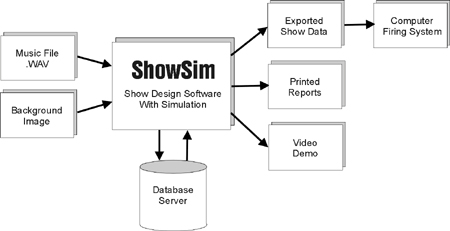
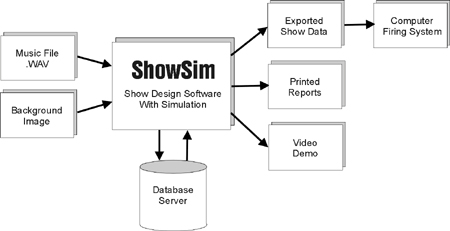 Figure 1:
Block diagram showing how ShowSim fits into the design process.
Figure 1:
Block diagram showing how ShowSim fits into the design process.

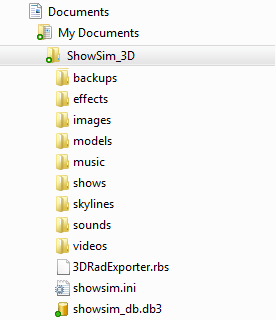
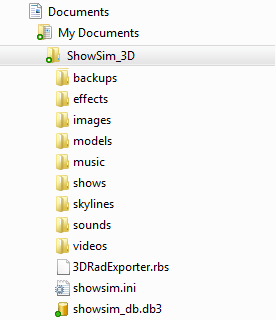 Figure 2:
ShowSim working folders installed under your Documents folder.
Figure 2:
ShowSim working folders installed under your Documents folder.
|
|